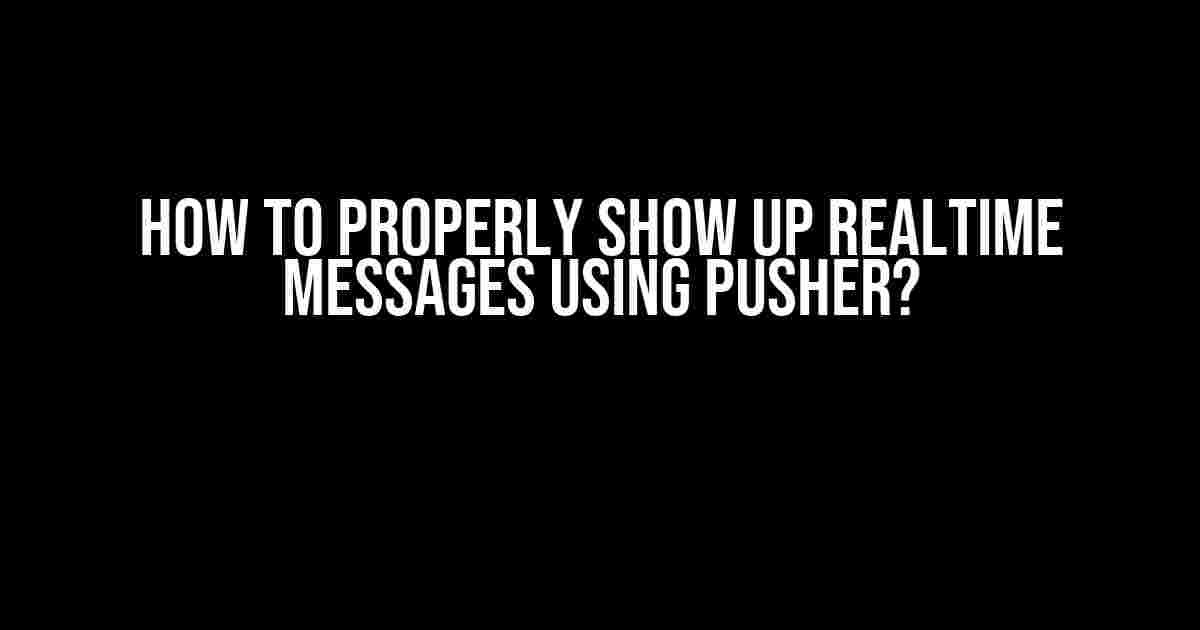Are you tired of refreshing your webpage every second to see if there are any new messages? Do you want to create a seamless and engaging user experience for your users? Look no further! In this article, we will explore how to properly show up real-time messages using Pusher. Buckle up, because we’re about to dive into the world of real-time messaging!
What is Pusher?
Pusher is a cloud-based service that enables developers to add real-time functionality to their web and mobile applications. With Pusher, you can easily broadcast messages to multiple users in real-time, creating a more interactive and engaging experience for your users.
Why Use Pusher for Real-time Messaging?
There are several reasons why you should use Pusher for real-time messaging:
- Scalability: Pusher can handle a large volume of messages and connections, making it perfect for large-scale applications.
- Reliability: Pusher provides a reliable and fault-tolerant infrastructure, ensuring that your messages are delivered in real-time.
- Security: Pusher provides enterprise-grade security features, including encryption and access controls, to ensure that your messages are secure.
- Easy Integration: Pusher provides easy-to-use APIs and libraries, making it easy to integrate real-time messaging into your application.
Setting Up Pusher
To get started with Pusher, you’ll need to create an account and set up a new project. Here’s how:
- Navigate to the Pusher website and sign up for an account.
- Create a new project by clicking on the “Create a project” button.
- Choose the programming language and framework you’re using (e.g., JavaScript, Python, etc.).
- Copy the API keys and credentials provided by Pusher.
Configuring Pusher on the Server-side
Now that you have set up your Pusher project, let’s configure it on the server-side. We’ll use Node.js as an example, but you can use any programming language you prefer.
const express = require('express');
const Pusher = require('pusher');
const app = express();
const pusher = new Pusher({
appId: 'YOUR_APP_ID',
key: 'YOUR_APP_KEY',
secret: 'YOUR_APP_SECRET',
cluster: 'YOUR_CLUSTER',
});
app.post('/send-message', (req, res) => {
const message = req.body.message;
const channelName = req.body.channelName;
pusher.trigger(channelName, 'new-message', {
message: message,
});
res.json({ success: true });
});
app.listen(3000, () => {
console.log('Server started on port 3000');
});
In the above code, we’re creating a new Pusher instance with our API credentials and setting up an Express.js server to handle incoming requests. When a new message is sent to the `/send-message` endpoint, we use Pusher to trigger a new event on the specified channel, broadcasting the message to all connected users.
Configuring Pusher on the Client-side
Now that we have set up Pusher on the server-side, let’s configure it on the client-side. We’ll use JavaScript as an example, but you can use any programming language you prefer.
<script src="https://js.pusher.com/7.0/pusher.min.js"></script>
<script>
const pusher = new Pusher({
appId: 'YOUR_APP_ID',
key: 'YOUR_APP_KEY',
secret: 'YOUR_APP_SECRET',
cluster: 'YOUR_CLUSTER',
});
const channel = pusher.subscribe('my-channel');
channel.bind('new-message', (data) => {
console.log(`Received new message: ${data.message}`);
// Update the UI with the new message
document.getElementById('messages').innerHTML += `<p>${data.message}</p>`;
});
</script>
In the above code, we’re creating a new Pusher instance with our API credentials and subscribing to a channel called “my-channel”. We’re then binding to the “new-message” event, which is triggered when a new message is sent to the channel. When the event is triggered, we update the UI with the new message.
Best Practices for Real-time Messaging with Pusher
Here are some best practices to keep in mind when using Pusher for real-time messaging:
| Best Practice | Description |
|---|---|
| Use channels wisely | Use channels to categorize and organize your messages, making it easier to broadcast messages to specific groups of users. |
| Handle errors and disconnections | Implement error handling and disconnection logic to ensure that your application can handle connection issues and errors. |
| Optimize performance | Optimize your application’s performance by minimizing the number of connections and using caching mechanisms. |
| Implement security measures | Implement security measures such as authentication and authorization to ensure that only authorized users can access your application. |
Common Issues and Troubleshooting
Here are some common issues you may encounter when using Pusher for real-time messaging, along with some troubleshooting tips:
Issue: Messages not being delivered
Solution: Check that you have correctly configured Pusher on both the server-side and client-side, and that you have enabled the correct channels and events.
Issue: Connection issues
Solution: Check your internet connection and ensure that your firewall or proxy settings are not blocking the Pusher connection.
Issue: Authentication issues
Solution: Check that you have correctly implemented authentication and authorization logic, and that your API credentials are correct.
Conclusion
In conclusion, Pusher is a powerful tool for adding real-time functionality to your web and mobile applications. By following the instructions and best practices outlined in this article, you can easily implement real-time messaging in your application, providing a seamless and engaging user experience for your users.
Remember to handle errors and disconnections, optimize performance, and implement security measures to ensure that your application is reliable and secure.
Happy coding!
Frequently Asked Question
Got a message to share with the world, but not sure how to make it pop up in real-time using Pusher? Worry no more! Here are the answers to your burning questions.
How do I set up Pusher to receive real-time messages?
To set up Pusher, you’ll need to sign up for an account, create a channel, and install the Pusher JavaScript library in your application. Then, you can use the Pusher API to trigger events and broadcast messages to connected clients in real-time. Easy peasy!
How do I subscribe to a Pusher channel to receive real-time messages?
To subscribe to a Pusher channel, you’ll need to initialize the Pusher library, specify the channel name, and bind to the `message` event. This event will be triggered when a new message is broadcast to the channel. Then, you can update your application in real-time as new messages arrive!
How do I trigger a Pusher event to send a real-time message?
To trigger a Pusher event, you’ll need to use the Pusher API to send a request to the Pusher servers. This request should include the channel name, event name, and any data you want to send with the event. Pusher will then broadcast the event to all connected clients in real-time!
How do I handle errors when broadcasting real-time messages with Pusher?
To handle errors when broadcasting real-time messages with Pusher, you should implement error handling in your application. This can include catching and logging errors, retrying failed requests, and displaying error messages to users. Don’t let errors bring you down – be prepared and stay real-time!
Can I customize the real-time message experience with Pusher?
Absolutely! Pusher provides a range of features and APIs to help you customize the real-time message experience. You can use Webhooks to integrate with other services, implement authentication and authorization to control access, and even use Pusher’s analytics to track engagement and optimize your application. The possibilities are endless!